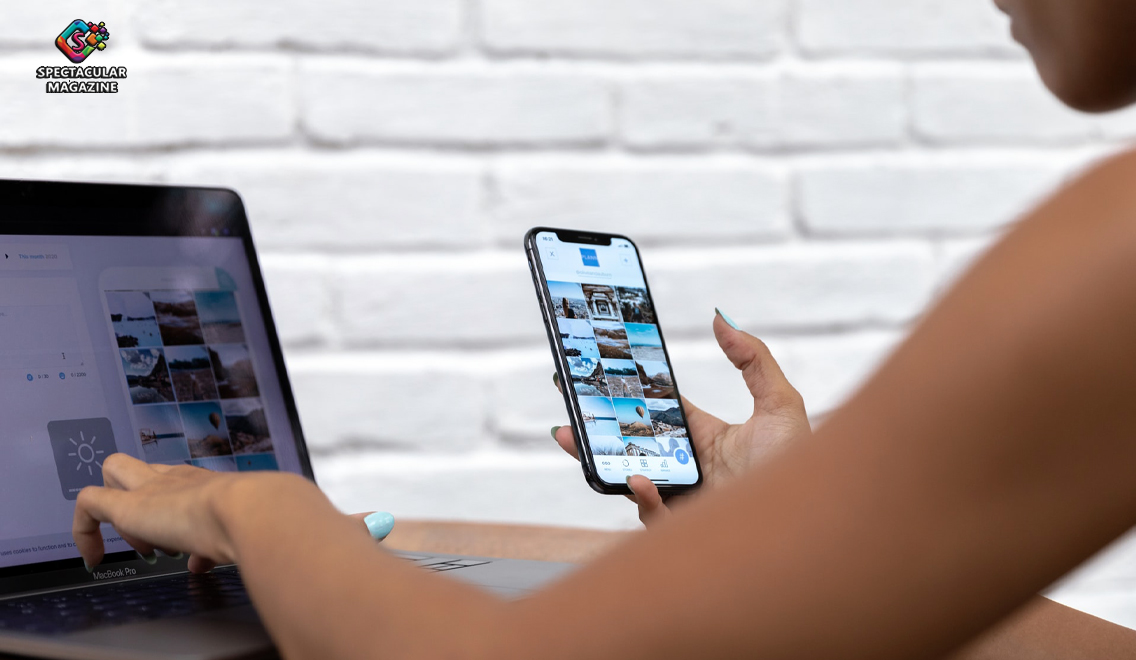The Right Way To Clean And Disinfect Your Electronic Devices
With the spread of COVID-19, it’s more important than ever to make sure you stay safe. This means avoiding close contact, washing your hands often, and cleaning frequently touched surfaces daily. Phones, tablets, and computer keyboards tend to be major hot spots for germs. Therefore, it’s important to clean those areas properly. Here are some tips for cleaning your devices.
How to disinfect your phone or tablet
Studies have shown that smartphones tend to be 10 times dirtier than the average toilet seat. Anytime you use your phone in public, drop it on the ground or let someone borrow it, it’s a good idea to clean it right after. Always read the manufacturer’s recommendations before cleaning your device. The last thing you want is to accidentally ruin your phone or tablet. If no instructions are available, the CDC recommends using wipes or sprays containing at least 70% alcohol to disinfect your electronics.
- As a safety precaution, turn off and unplug your device before beginning the cleaning process.
- If your phone or tablet has a protective case, remove it.
- Dampen a microfiber cloth with your cleaning solution. Avoid using paper towels because they can leave behind scratches.
- Wipe down all areas of your phone or tablet avoiding any openings. You don’t want to get any fluids inside your headphone jack or charging port.
- Before putting your protective case back on, it needs to be disinfected. Plastic cases can be cleaned using a little soap and warm water or disinfectant wipes.
Note: If your laptop or desktop comes with a touchscreen, you can follow the same cleaning instructions.
How to clean your computer keyboard
Many people are guilty of eating while they work at their computers. This can lead to crumbs and all kinds of gunk being stuck in your keyboard. Although it may not be the dirtiest thing in your office, computer keyboards tend to have 5 times more germs than a toilet seat.
- Turn off your computer and unplug your keyboard. If using a wireless keyboard, remove the batteries before cleaning.
- Flip the keyboard over and try to shake out any loose debris.
- Use compressed air to blow out any crumbs or dust that may be lingering behind.
- Wipe down the keys and mouse with disinfectant wipes. Squeeze out some of the excess liquid if the wipe feels too wet because too much moisture can cause damage.